
|
Save/Print an Image from a Webpage
|
Previous Top Next |
|
|
| Use MyScreen to Save Web Graphics
|
| If you can see it onscreen, MyScreen can save it as an image.
|
|
|
| Many images on the Web are copyrighted material. No software can grant the right to capture or copy others' copyrighted work. If you are not sure about the legality of capturing something from someone else's webpage you should either not capture it or contact the owner of the webpage to ask permission.
|
|
|
| In this example a user wants to copy part of an image from an existing webpage.
|
|
|
| One:
|
| With the desired item visible on screen, activate annotation mode and select the Marquee style if it is not already selected.
|
|
|

|
|
|
|
|
| Two:
|
| Imagine a box around what you want to print, put your mouse pointer in a corner of that imaginary box, and then drag diagonally to the opposite corner of the imaginary box. What you should be left with is a marquee of "marching ants" around your selected area. If you need to reselect, just click anywhere on screen outside of the marqueed area and start again.
|
| You can optionally apply several image processing effects to your selected area before generating your output. See the Floating Marquee Effects topic for more information.
|
|
|
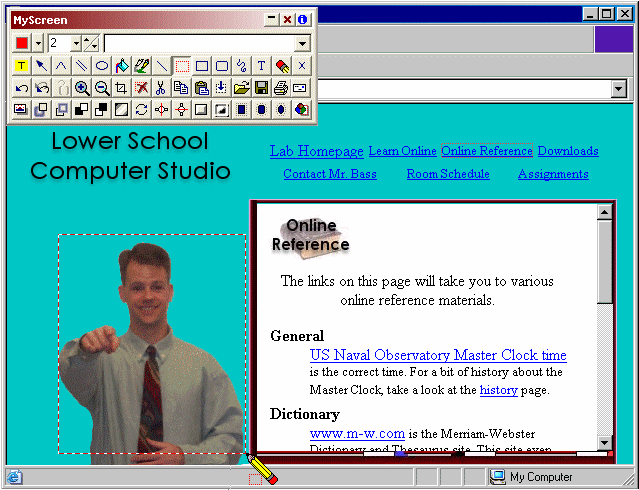
|
| Three:
|
| Use the toolbar Save As button (pictured) or the rightclick menu Save As... command to open the Save Screen dialog box. Navigate to a folder as necessary, type a name for your new image file, choose a file type to save as (GIF, JPG, or PNG for the web) and then click the Save button. Depending on your choice of file type, you may be presented with further options for saving.
|
| -or-
|
| Click the toolbar Print button |
|
|
|
|
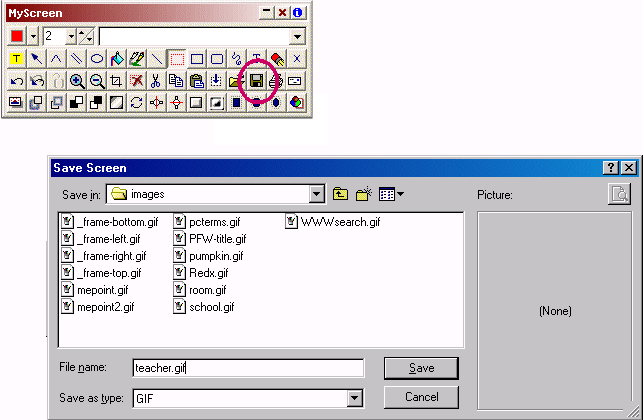
|