
|
Use Less Paper Printing Email
|
Previous Top Next |
|
|
| Use MyScreen to Print Only What You Want to Print
|
| MyScreen lets you select and print the pieces of email that you are interested in without also printing all that you're not interested in.
|
|
|
| In this example an email has been received that was also sent to the entire company. All of the employees' names are included in the email header. Printing this little memo would fill two pages, one and a half of which would be email addresses only.
|
|
|

|
|
|
|
|
| One:
|
| With the desired item visible on screen, activate annotation mode and select the Marquee style if it is not already selected.
|
|
|

|
|
|
|
|
| Two:
|
| Imagine a box around what you want to print, put your mouse pointer in a corner of that imaginary box, and then drag diagonally to the opposite corner of the imaginary box. What you should be left with is a marquee of "marching ants" around your selected area. If you need to reselect, just click anywhere on screen outside of the marqueed area and start again.
|
|
|
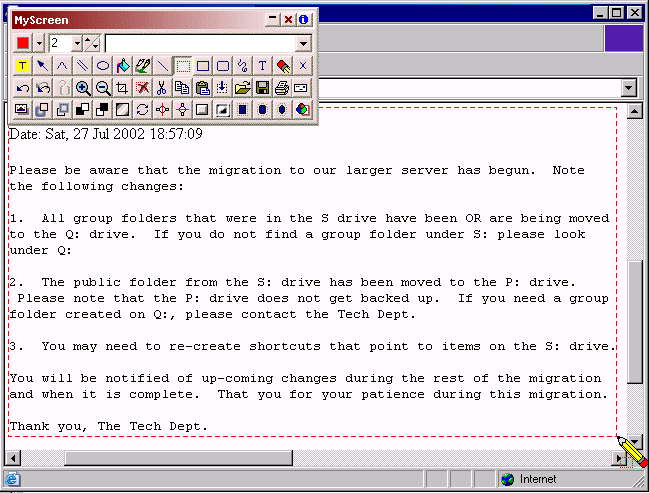
|
| Three:
|
| Click the toolbar Print button |
|
|

|