
|
See EBAY Auction Photos More Clearly
|
Previous Top Next |
|
|
| Use MyScreen to see what EBAY sellers are actually selling
|
| A common problem with photos found in EBAY auctions is that they were taken with digital cameras and digital cameras pretty much always take pictures too dark. Sometimes sellers will clean up their pictures for you (by using MyScreen for instance) before they use them in their auctions. But most don't bother or just don't know how. MyScreen quickly brightens up dark photos so that you can see details that would otherwise remain invisible.
|
|
|
| In this example there is an electric guitar that I am interested in buying. The photos provided by the seller are too dark and I would like to get a better view of the guitar.
|
|
|
| One:
|
| With the desired item visible on screen, activate annotation mode and select the Marquee style if it is not already selected.
|
|
|

|
|
|
| Two:
|
| Imagine a box around what you want to brighten, put your mouse pointer in a corner of that imaginary box, and then drag diagonally to the opposite corner of the imaginary box. What you should be left with is a marquee of "marching ants" around your selected area. If you need to reselect, just click anywhere on screen outside of the marqueed area and start again.
|
|
|

|
|
|
| Three:
|
| Click the toolbar Lighten button |
|
|
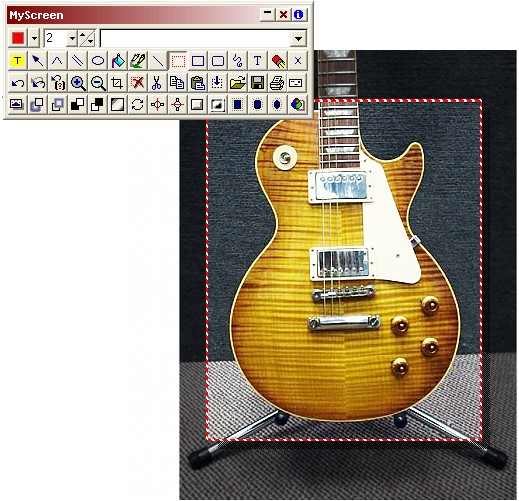
|
|
|
|
|
|
|
|
|
| Here are two more examples from a different guitar auction.
|
| The toolbar Lighten button |
|
|

|
|
|

|