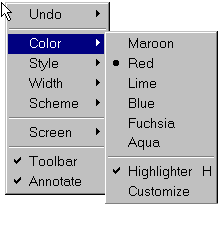
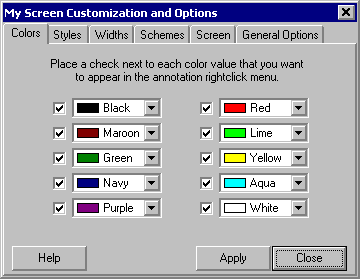
|
Color Menu
|
Previous Top Next |
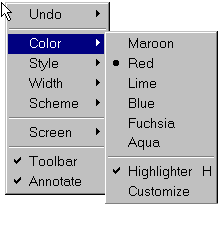
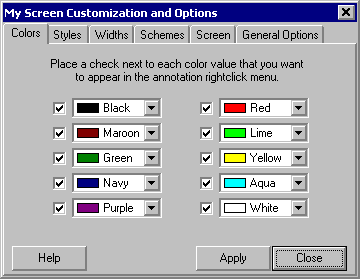
| Use the Customize command on the Color menu to access the Color tab of the Customization and Options dialog box. Place a check next to each color value that you want to appear in the annotation rightclick menu. Click the Apply button to save your changes.
|
|
|
| The shortcut keys "1" to "0" are assigned from top to bottom to whatever colors are listed in the Color menu. In the example above, the shortcut key "1" will set the color to Maroon, the shortcut key "2" will set the color to Red, the shortcut key "3" will set the color to Lime, etc.. If you add more than 10 colors to the Color menu, colors 11-? will not have a shortcut key.
|
|
|
| The registered version will remember your custom choices between uses.
|
|
|
| See Using Colors for more information.
|