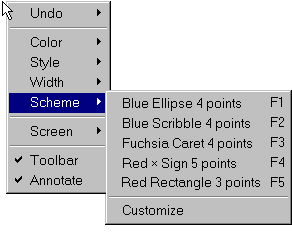
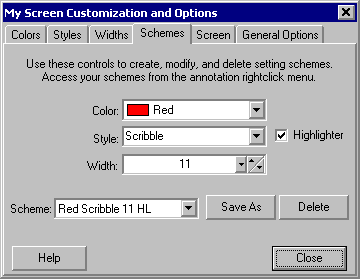
|
Scheme Menu
|
Previous Top Next |
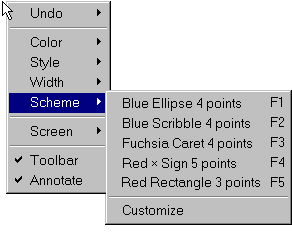
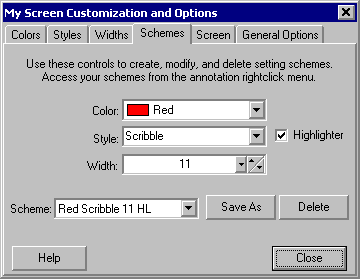
|
|
| Use the Customize command on the Schemes menu to access the Scheme tab of the Customization and Options dialog box. Here you can create custom combinations of drawing tool settings.
|
|
|
| Save your schemes with the Save As button. The default name of the new scheme will be a combination of whatever settings make up the scheme. You can change the name to whatever you wish. If the new name is already beign used, you will be prompted to overwrite the existing scheme with the new one or to cancel the save operation.
|
|
|
| Remove schemes with the Delete button. Whatever scheme is currently listed in the Scheme: dropdown list will be deleted.
|
|
|
| Schemes are listed alphabetically in the Scheme menu and the function keys "F1" to "F12" are assigned to them from top to bottom.
|
|
|
| The registered version will remember your custom schemes between uses.
|
|
|
| See Using Schemes for more information.
|