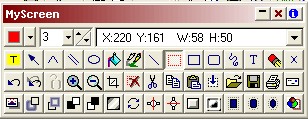
|
Tips and Tricks
|
Previous Top |
|
|
| General Tips all in one place:
|
|
|
| · | Rightclicking the toolbar Cut, Copy, and Paste buttons opens a Clips shortcut menu.
|
|
|
| · | Rightclicking many Marquee Effect toolbar buttons is the same a clicking the Undo Effect button.
|
|
|
| · | Rightclicking the toolbar Rotate button will rotate marqueed selection to the right instead of the left.
|
|
|
| · | Doubleclicking the toolbar Copy button acts as a Prnt Scrn key keypress.
|
|
|
| · | Doubleclicking a marqueed area will automatically float it above the screen.
|
|
|
| · | Doubleclicking the screen when using any drawing style will "pick up" the color that was doubleclicked and make it the active drawing color.
|
|
|
| · | Doubleclicking the screen when using the Clone style will reposition the Clone source to the doubleclicked spot on screen.
|
|
|
|
|
| What are all of the keyboard shortcuts?
|
| Click here to see a list of all the shortcuts. You can print them all for reference or use MyScreen to capture and print just the sets that you need most.
|
|
|
|
|
| Are there any "hidden" commands?
|
| Here are some things I use sometimes that are not available on the menus.
|
|
|
| 1. | Press Shift+Ctrl+Alt+M to turn on the display of the screen's mouse coordinates. They will appear in the Schemes list area of the toolbar. You will see X and Y position on screen and the width and height of any currently marqueed selections. Press the keys again to hide the coordinates. MyScreen will not remember this setting between sessions.
|
|
|
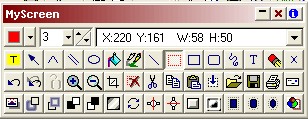 |
|
|
| 2. | Press Shift+Ctrl+Alt+F to open the Zoom Filters choice dialog box. This box lets you choose what algorithm you want used when you use MyScreen's zoom commands. The default for Zoom In and Zoom Out is Lanczos3. You can experiment with others to suit your taste. MyScreen will remember your selection between sessions if you select the Make Default option.
|
|
|
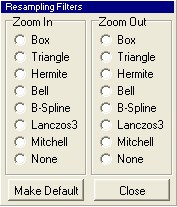 |
|
|
|
|
| 3. | Pressing the keyboard arrow keys while using the Arrow Style will change the size of the arrow head. MyScreen will remember this setting between sessions.
|
|
|

|
|
|
| 4. | Pressing the keyboard arrow keys while using the Caret Style will change the angle of the caret. MyScreen will remember this setting between sessions.
|
|
|
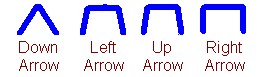
|
|
|