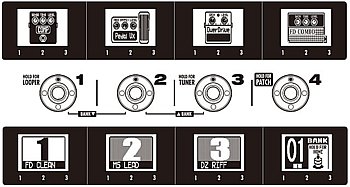|
The Zoom G5 measures up. It allows six more effects in a patch than the G3 and the Z-pedal, for all that I was sure I'd hate it, is pretty cool after all. Still, there are areas of concern just as there are with the G3.
|

|
|
Switching patches is even more tedious than with the G3. The G5 has 99 banks of 3 patches each. When you press and hold the Patch footswitch you enter patch mode. Now you can use buttons 1, 2, and 3 to select a patch. You have to press two buttons to move up or down in your patch banks. All the while you can't see what the current patch is about.
|
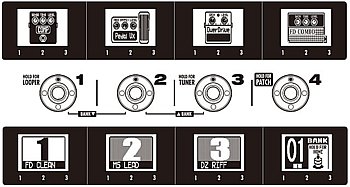
|
In the row of small buttons at the top of the unit there are two "Patch Select" buttons. These
buttons will cycle through your patches without having to go into patch mode. Unfortunately, the buttons are too small and close together to press with your feet.
So I made a switch pedal to do what those buttons do and which I can easily manipulate with my feet.
|

|
To turn on the G5's Rhythm function you have to press the small RHYTHM button above the display screens. In Rhythm mode, you can press footswitch 1 to turn on/off Rhythm. If you leave Rhythm mode by pressing footswitch 3 or 4, there is now no way to start/stop Rhythm except to press that same little button. It just doesn't make sense.
Tap Tempo is similar. The G5's rhythm mode footswitch 2 let's you tap a tempo. But again, if you leave the Rhythm mode screens, you'll only be able to tap a tempo by using an external footswitch or by pressing the little TAP button.
|

|
So I made a switch pedal to do what the RHYTHM and TAP buttons do and which I can easily manipulate with my feet. Now when I activate Rhythm I immediately step on footswitch 4 to set the G5 back to effects/home mode. The new switchbox lets me control Tap Tempo and Rhythm more conveniently than the G5 does.
The following steps show how to do these mods yourself.
|

|
Here are the parts you'll need. The ones with a white background can be found at Radio Shack. The others are some that I've had lying around for a while. If you don't have extra parts lying around, this project can be completed using just the Radio Shack parts.
1/8" Stereo Panel-Mount Audio Jack (2-Pack)
Radio Shack search "1/8 cable stereo"
Radio Shack search "momentary switch"
Radio Shack search "project enclosure"
I found a cool jack that is insulated from whatever you mount it in and used these for my G5 project. They are larger than the Radio Shack jacks I've used before so I was unable to put a jack on each side of the switchbox. Instead, I put one jack in the middle.
|


|
|
Remove the 18 screws from the bottom of the G5 and put them safely aside. Note that the 4 screws grouped together on the left side are not the same as the other 14. Keep those in a separate pile. Remove the back panel.
|

|
|
The G5 has two circuit boards that we will need to move so that we can access the circuit board beneath them. The green one on the right covers up the Patch Select buttons and the brown one on the left covers up the TAP and RHYTHM buttons. Click the image to see a larger version.
|

|
|
While we're in here, on the left you'll find the 12AX7 tube that drives the G5's Tube Boost feature. Click the image for a larger version.
|

|
Unscrew the three screws circled in yellow. Zoom has used copper tape for shielding and ground in the top right. After removing the screws carefully pull up the strip of tape that is connected to the circuit board.
Unscrew the nut from the Control In jack on the rear panel.
|


|
|
Carefully pull the circuit board away from where it was connected before. Don't disconnect anything else. The space we have now with the board pulled back should be all that is needed.
|

|
|
The dotted yellow circles show us where the solder spots are for the Patch Select buttons. Click the image for a larger version.
|

|
Solder the ends of three wires to the soldered spots as shown in the image. I used some extra pickup wire in the photo. I could have used three individual wires as well.
Here, the red/right wire is responsible for Patch Down. The white/left wire is responsible for Patch Up. The shield/middle wire is connected to a spot between the red wire and white wire spots. This middle spot will be shared by the red and white wires in the new switchbox.
|

|
|
Put the circuit board back into the G3. Make sure that the wires you attached to the circuit board below this one are accessible after putting the board back in place. Screw in the two circuit board screws. Make sure to screw down the long black wire that came loose when we unscrewed these wires earlier. The image does not show this wire. Then put the copper tape back to where it was and screw in the third screw. Screw the nut back onto the Control In jack on the rear panel.
|

|
Unscrew the two screws circled in yellow.
Unscrew the nuts from the jacks on the rear panel.
|


|
Carefully pull the circuit board away from where it was connected before. Don't disconnect anything else. The space we have now with the board pulled back should be all that is needed.
The dotted yellow circles show us where the solder spots are for the TAP and RHYTHM buttons. Click the image for a larger version.
|

|
Solder the ends of three wires to the soldered spots as shown in the image. I used some extra pickup wire in the photo. I could have used three individual wires as well.
Here, the red wire is responsible for TAP. The white wire is responsible for RHYTHM. The shield wire is connected to a spot between the red wire and white wire spots. This middle spot is ground and will be shared by the red and white wires in the new switchbox.
|

|
|
Put the circuit board back into the G3. Make sure that the wires you attached to the circuit board below this one are accessible after putting the board back in place. Screw in the two circuit board screws. Screw the nuts back onto the jacks on the rear panel.
|

|
Here is how much space you have for your two jacks. Click the image to see a larger version.
Position your jacks to make sure that they will fit where you want them to after drilling their holes. Note that there is a very wide overhang of the G5 chasis that you will be working under. If I had to do this again, I would use the Radio Shack jacks because they screw down from the outside of the chasis whereas my new cool jacks screw down from inside the chasis. It was difficult getting a tight fit for the new jacks because of the overhang.
|


|
Solder your wires to the jacks before mounting them. For both jacks, solder the white/left wire to the 'tip' lug, the red/right wire to the 'ring' lug, and the shield/middle wire to the 'sleeve' lug.
When mounting, the metal parts of the Patch Select jack cannot touch the sides of the drilled hole. You can use a small washer or electrical tape wrapped around the jack's threaded area to insulate it. If you have one, use a multimeter to test the connection of the lugs on the jack to the metal of the chassis.
You do not have to worry about the Tap/Rhythm jack touching the G5 chasis because the shield/middle wire is ground already.
Now let's make the switchboxes.
|

|
I had a two small aluminum enclosures already so I used those. I laid out my controls where I wanted them and then put them into the box. I used two jacks in the photos below so that the box could be connected on either side of the G3 unit.
Click here to see how I wired a box with only one input jack. In that photo, the left side lug on the jack is for the white wire from earlier. The right side lug is for the red wire. And the middle lug is for the shield wire. The middle lug has two wires coming from it so it can be connected to both switches.
|

|
Now we're ready to wire up the boxes. For the jacks inside the G5 I soldered the white/left wire to the 'tip' lugs of the jacks, red/right wire to the 'ring' lugs of the jacks, and the shield/middle wire to the 'sleeve' lugs of the jacks. Make sure that you use the same pattern when wiring the jacks inside the new box.
The momentary switches seen here have 4 terminals on them. The Radio Shack switches will typically have two or three. Two is all we need. The outer sets of terminals for each switch in the photo are not used.
|

|
|
Each jack is sharing its connection with the other jack so first connect a long wire to the same lug on each jack. Here the white wire is soldered to the 'tip' lug of each jack. Then a smaller white wire gets connected to one of the terminals on the momentary switch.
|

|
|
Here the red wire is soldered to the 'ring' lug of each jack. Then a smaller red wire gets connected to one of the terminals on the momentary switch.
|

|
|
Here a black wire is soldered to the 'sleeve' lug of each jack. Then two smaller black wires get connected to the terminals across from the white and red terminals. When either button is pressed it will momentarily connect the red wire to the black wire or the white wire to the black wire, just like the little buttons at the top of the G5.
|

|
The finished switch pedals. I made the graphics in PowerPoint from images taken from the G5 manual. I printed them out on water-slide decal paper and a laser printer and put the decals on the boxes. I spray-painted some polyurethane on them for protection from scratches and rips in the decal.
[Box setup: 1- drilled the necessary holes. 2- put the decal on. 3- did the polyurethane. 4- put the jacks and switches in. 5- wired it up. 6- attached the bottom to the box.]
|


|
|
Here's my current set up after plugging a 1/8 stereo plug patch cable into the new jacks on the rear panel of the G5 and the jacks on the rear of the new switchboxes.
|

|
Take a picture of your modded setup and send it to ashbass to add it to the User Examples page.
|
|